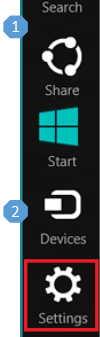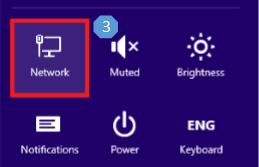Windows 8 – Wireless Connection Guide
This document will provide basic wireless network connection procedure for the Microsoft Windows 8 operating system.
Step 1: Open the Charms bar by pressing Windows + C on your keyboard. Alternatively, if you have a mouse, move the cursor to the upper right corner of the screen until the Charms bar appears along the right edge of the screen. If you have a touch-enabled device, swipe from the right edge of the screen to bring up the Charms bar.
Step 2: Click Settings .
Step 3: Click on the Network icon.
Step 4: Select the SSID “Pine LTE”.
Step 5: Ensure that “Connect automatically” is check marked. Click Connect.
Step 6: Enter the Wi-Fi Key. (Hint: There are no letter O in the key. All letters are UPPERCASE.)
Step 7: Click Next to establish connection.
Related Links
- BEC 6200WZL – Quick LAN and WLAN Connection Guide
- Windows 7/Vista – Wireless Connection Guide
- Macintosh OS X – Wireless Connection Guide